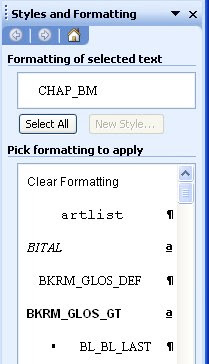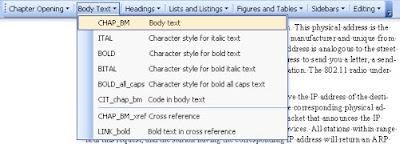Tuesday, September 28, 2010
Template Library: Feedback?
Friday, September 24, 2010
WriteRAP 1.2.1 Patch Release
The patch fixes the following (apologies for the techie-ness of some of this, but several of the items are not functions the user usually directly interacts with):
- Deleted User handling - when a user is deleted, all occurrences of the deleted user name in all tables of the database will be replaced by 0, to prevent discrepancies and out of synch data.
- Stop Parsing Archived Files - this fix will prevent the files belonging to an archived project from entering in to the parsing queue. The resolution to this is such that the document list page of archived projects would include only functions that are needed - functions such as parse, delete document, add new document, move, lock document, document version are all removed from that page.
- Stop parsing documents that adopt NO-TEMPLATE - such documents will no longer enter the parsing queue, which should assist in eliminating parsing queue issues associated with NO-TEMPLATE documents that lack the clean CHAR styles macro.
- Delete temp download folders - this remedies the clean-up mechanism of temporary file.
Tuesday, September 21, 2010
Track Changes and WriteRAP
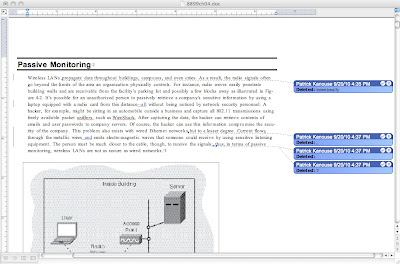
One of the great things about using Word to write text is that editing can take place wholly electronically andyou can easily track changes using Word's, well, Track Changes feature (formerly called Revision Marks for those of you who remember Word pre-Word 2003).
- During the "Clean Up of Files" stage, the track changes are removed and the document is reviewed for style (i.e., body text is styled CHAP_BM) correctly.
- During the "1st Pages" stage, the text still is in Word, styled to the template. In essence, the "Clean Up of Files" stage leads directly to "1st Pages." The goal of this stage is to give the author full access to the content to make updates at minimal expense while still getting an idea of how the final pages will look. Later pages during the composition stages are reviewed for design and hardcopy integrity.
- Lots of changes will wrap text, etc., in the view, so you won't have a representation of the page until they are cleaned up (or you elect to view the final version of the document--in the Track Changes toolbar, you choose Final [other options include Final Showing Markup, Original, and Original Showing Markup]). This is why 1st pages in the process outlined above does not occur until after the copy edit markup has been cleaned up.
- With floating box structures, watch out for their anchor points, for when cleaning up Track Changes, it is easy to unwittingly delete the anchor point...and thus the box.
Friday, September 17, 2010
What Tier Should My WriteRAP Project Be?
One of the first steps in selecting a project for WriteRAP is to make the decision about in which Tier level you want your project to be. First, a quick word about the Tier levels:
Tier 1 MS through WriteRAP server
-Authors write in Word but take advantage of server- based workflow with version control.
-By not using a WR template, authors can still use the server-based document-sharing tool without installing the Word plug in/tool bar.
Tier 2 Basic MS Template
-Elements are represented manuscript-style. The author is able to identify levels of heads, text, feature material, and key terms.
-Each element is easily identified and distinguished through different fonts, point sizes, color, etc.
-There is no page presentation or set trim size.
Tier 3 Advanced MS Template
-Correct trim size is implemented.
-Template includes visual representations of feature elements, marginalia, and chapter/part openers.
-Elements are not in place on the page but are displayed graphically within the text stream.
-Picture placeholders and callouts can be used.
Tier 4 Standard Page Representation
-Correct trim size is implemented.
-Template includes visual representations of all elements in place on the page.
-Page representation is close but not exact.
-Provides a very good representation of the final product.
Tier 5 Complete Page Representation
-Correct trim size is implemented.
-Template includes visual representations of all elements in place on the page.
-Page representation is exact.
-End product can be printed directly to PDF without going to composition.
That sounds like a lot of information! How do you sift through all of that to really decide what Tier level to use for your WriteRAP project? The best course of action is to consider a few questions about your project:
- Is this a first edition, or a revision? If a revision, is it a light revision or a sweeping revision?
- Is the author writing in WriteRAP? Does the author feel comfortable working with new tools and technology?
- Is accurate page representation important during the authoring phase?
- Are you planning on sending the project into composition software?
If the answers to these questions highlight a project for which there is light revision, the author is not interested or able to write in a structured environment, and accurate page representation in the manuscript phase is not important, then you’d probably want to consider a Tier 1 or Tier 2 project.
For a Tier 1 project, you’re really only interested in version control of your files, by using WriteRAP as a document exchange. Tier 1 projects do not employ a template at all. For a Tier 2 project, you’re providing some structure for the author, but the template they work with truly resembles a standard manuscript.
If page representation is a bit more important, or if you have issues such as length control or even just giving your author a look at their features in the manuscript stage, you might consider a Tier 3 project. Tier 3 introduces the features set into the manuscript, but doesn’t focus as much on page layout. Tier 3 is good for managing length because it allows you to preview how many pages a chapter will be by including representations of all features. It does not, however, focus on layout and accurate page representation.
If the final representation of the pages is very important, Tier 4 is for you. Tier 4 introduces not only the features of the chapters, but also the layout. Tier 4 is good for revisions with length issues, for art-intensive manuscripts, and for manuscripts where it’s important to see features on the same pages in which they’re called out in the text flow.
If you’re looking for a workflow that bypasses composition altogether, then you are looking for a Tier 5 project. Tier 5 Projects are primarily suitable for anything going direct-to-PDF, for any titles that are handled spread-by-spread, or any magazine-like HE titles that are handled the same way. In a Tier 5 project, al composition and layout is done in the WriteRAP template/environment.
Hopefully, this information can help you make the right decision for your project heading into WriteRAP!
Tuesday, September 14, 2010
WriteRAP Documentation: The Help Button
Thursday, September 9, 2010
It’s Time to Get Some Training!
As we near the release of our full suite of revised training courses, it seems like a good time to review the various training paths for WriteRAP users, both internal and external.
The first, and most important, step in setting up WriteRAP training is to identify some of the basic information about your training needs. You can do this by answering the following questions:
Once a list of training recipients is identified, the second step is to identify the skills needed for training. What does that mean? The courses being offered focus on specific skills-sets needed for working with WriteRAP. You can use the following list to determine what your project’s training needs are.
The courses, and the skills they cover, look like this:
Course: Getting Started
* Login. Log out
* Change/Recover Password
Course: Document Management
* Find Projects/Documents
* Preview Documents
* Download Documents
* Upload Documents
Course: Toolbar Basics
* Open a WR Document and WriteRAP Toolbar
* Apply/Remove Character Formatting
* Apply/Remove Styles
* Work with Basic Formatting
Course: Boilerplates
* Download/Open Boilerplates Library
* Insert and Edit Boilerplates
* Work with Common Boilerplates
* Clean Up Styles
Course: Basic Pagination
* Reposition Boilerplates
* Remove/Resize Boilerplates
* Breaks (Convert section and Split/slash
Course: Advanced Pagination
* Direct to Print PDF
* Inserting Images
Once you have all of this information targeted, fill out a request for training by visiting the CMS Website here, and you will be contacted about setting up your training.
Tuesday, September 7, 2010
Toolbars Beyond the WriteRAP Toolbar