Tuesday, August 10, 2010
WriteRAP August 2010 Release
Thursday, August 5, 2010
Accessing Template Toolbars in Word 2007
The previous instructions ensure that the template is properly added to Word and attached to your document. Once they are completed, the following steps will enable you to access the template toolbars:
1. Make sure your template is added, attached, and checked in the Global Templates and Add-ins pane, per the previous instructions.
A new tab called Add-Ins should appear in the Ribbon, all the way to the right.
2. Click the Add-Ins tab.
3. The template toolbar appears. It is fully functional.
4. To apply a paragraph style from the toolbar, place your cursor in the paragraph you wish to style and choose the style from the appropriate menu.
For example, if you want to style a heading Section, choose Headings > Section Style.
See the standard authoring documentation for a description of the styles and detailed styling instructions.
Tuesday, August 3, 2010
Word 2007 Tips to Help with Styling Documents
You can configure Word 2007 to show you more styling information by default, much as Word 2003 did. Users accustomed to Word 2003 will find these tips particularly helpful.
To display Style box in your Quick Access Toolbar, follow these steps:
1. Click the downward pointing arrow to the right of the Quick Access Toolbar (which is in the top-left corner of the screen).
2. Choose More Commands. The Word Options dialog opens.
3. In the left pane, scroll down and select Style (not Styles).
4. Click Add, and click OK.
5. A box appears that shows the style of whatever text you have selected. You can also change a paragraph style by typing its name in this box. It functions exactly like using the toolbar, except you must know the name of the style you want to use and type it in the Style box.
For example, if you want to change the style of a paragraph to Body, place your cursor anywhere in that paragraph, then double-click in the Style box and type Body. Hit Enter, and the paragraph style changes to Body.
To see nonprinting characters on screen, follow these steps:
1. Click the Office button (in the very top-left corner), and click Word Options (bottom right).
2. Click the Display tab.
3. Under Always Show These Formatting Marks Onscreen, check Show All Formatting Marks (or select only the ones you want to see).
4. Click OK.
To have paragraph styles displayed along the left side of your screen (in Draft and Outline views only), follow these steps:
1. Click the Office button (in the very top-left corner), and click Word Options (bottom right).
2. Click the Advanced tab.
3. Under Display, set the Style Area Pane Width in Draft and Outline Views to .5”.
Thursday, July 29, 2010
I Want My Rounded Boxes
- Word elements are not as easy to control as elements in a paging program. Adding tints or borders because of their graphical appeal, rather than their pedagogical necessity, can mean more elements to juggle on a page than you really need to.
- Word files are prone to corruption, especially from drawing objects. Drawing objects include boxes and shapes. While many of these are necessary for features and image placeholders, shapes that are there for aesthetic purposes can be eliminated to simplify the Word file and minimize the chance of Word corruption.
Tuesday, July 27, 2010
Word Tips 2
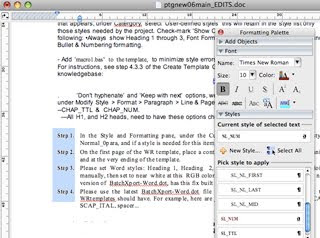


Thursday, July 22, 2010
Can I Use My Old Extraction?
Tuesday, July 20, 2010
Too Many Styles!
So you're looking at a WriteRAP project and all those ETM styles. And you're wondering how you can get your author to see this new tools as a benefit.
Here are some strategies to consider for protecting your author from the abundance of styles that are a necessary part of ETM.
Request a trimmed-down style list. Styles can exist in a WriteRAP document without being seen by the author. What styles does the author really need? Probably body copy, and a few lists. Maybe feature material and captions. They probably don't need every iteration of text that can appear in a feature box - the copyeditor or markup person will go in and apply the full style set.
Use boilerplates. An author almost doesn't have to think about styles at all if they can place pre-formatted copy and just type over what's there.
How about those hot keys? You can request hot keys in WriteRAP - alt-P for body (paragraph) text, for example, or shift-alt-N for numbered lists. If there is a lot of repeat styling you want your author to do, consider asking for hot keys.
And don't forget about the stylemarked document! The sampler should be a good guide to anyone working in the project. You don't have to know what EXM_NL means to apply the style, if you have the sampler in front of you.



